
Digital signatures in PDFs ensure document integrity and authenticity, but they can hinder editing. Unlocking a signed PDF may be necessary for updates or modifications. This guide explores methods to remove signatures, emphasizing legal and technical considerations. Whether using tools like Adobe Acrobat, online services, or manual approaches, understanding the process is key to maintaining document security while enabling necessary changes.

Understanding PDF Locking Mechanisms
When a PDF is digitally signed, it is often locked to ensure the integrity and authenticity of its content. This locking mechanism is typically implemented through encryption or a randomized password, making it difficult to modify the document without authorization. The primary purpose of this security feature is to prevent unauthorized alterations and maintain the trustworthiness of the document, especially in legal or professional contexts.
Digital signatures are embedded with certificates issued by Certificate Authorities (CAs), ensuring the document’s integrity. Once a PDF is signed and saved, it becomes read-only, and any attempts to edit it are restricted. This is because the signature is tied to the document’s content, and altering the content would invalidate the signature. However, some scenarios require removing or unlocking the signature, such as updating information or combining documents.
PDF locking can also involve password protection, which may be applied automatically after signing or set manually by the user. These passwords can be permissions passwords, restricting editing, or open passwords, requiring a password to view the document. Understanding these mechanisms is crucial for determining the appropriate method to unlock the PDF while preserving its security and legal validity.
It is important to note that not all signatures lock a PDF. For instance, electronic signatures, which are used for authentication, do not automatically lock the document unless a password is manually added. This distinction highlights the difference between digital signatures, which are primarily for security and integrity, and electronic signatures, which focus on authentication and acknowledgment.

Methods to Unlock a Signed PDF
Several methods exist to unlock a signed PDF, each tailored to specific scenarios. Using Adobe Acrobat allows users to remove digital signatures directly. Online tools like HiPDF provide quick solutions for unlocking PDFs without downloading software. Manual methods involve editing the PDF’s security settings or using specialized software to bypass restrictions. Choosing the right method depends on the PDF’s security level and the user’s access permissions.
Using Adobe Acrobat
Adobe Acrobat offers a robust solution for unlocking signed PDFs, especially for users who need to edit or modify the document. To remove a digital signature using Adobe Acrobat, follow these steps:
- Open the PDF: Launch Adobe Acrobat and open the signed PDF document.
- Access Security Settings: Click on the Lock icon located in the top-left corner of the page. From the dropdown menu, select Permission Details.
- Remove Security: In the Security tab, click on the Change Settings button. Select No Security from the dropdown menu under the Security Method section.
- Enter Password: If the PDF is password-protected, you will be prompted to enter the password. Once entered, click OK to remove the encryption.
- Save Changes: After removing the security settings, save the document to ensure the changes take effect.
This method is particularly useful for users who have the necessary permissions or passwords. However, if the PDF is locked with a digital signature that you don’t have access to, you may need to seek permission from the signer or use alternative tools to bypass the restrictions.
For enterprise users, Adobe Acrobat allows administrators to set a PDF-sealing password, which can be used to unlock documents. If you’re part of an organization, you can request the IT department to provide this password or generate a new one for the document. This ensures that the document’s integrity is maintained while allowing authorized access for necessary edits.
It’s important to note that removing a digital signature does not invalidate the certificate but merely allows the document to be edited. Always ensure you have legal permission to modify a signed PDF, as unauthorized alterations can lead to legal consequences.
Adobe Acrobat’s advanced features make it a reliable tool for managing PDF security, but it’s essential to use these capabilities responsibly and ethically.
Online Tools and Services
For users seeking convenience and efficiency, online tools and services provide an accessible way to unlock signed PDFs without the need for advanced software. These tools are particularly useful for those who prefer a quick solution without downloading additional applications. Below are some of the most popular options:
- HiPDF Unlock PDF: HiPDF offers a free online tool to unlock signed PDFs. Simply upload the PDF to the platform, enter the password if required, and click the Unlock button. The tool removes the signature and password protection, allowing you to edit the document freely.
- UPDF Online Unlocker: UPDF provides an online version of its PDF unlocker, enabling users to remove digital signatures and permissions passwords. Upload the PDF, follow the on-screen instructions, and download the unlocked file. UPDF also supports editing and annotating PDFs after unlocking.
- PDF2Go Unlock PDF: PDF2Go is another reliable online service for removing PDF passwords and signature protections. Upload your PDF, enter the password if prompted, and the tool will process the file, removing restrictions and enabling editing.
These tools are user-friendly and require minimal technical expertise. However, they may not work for PDFs with advanced security features or unknown passwords. In such cases, you may need to use desktop software or seek permission from the document owner.
When using online tools, ensure the service is reputable to protect your data privacy. Many platforms offer secure processing, but it’s essential to review their privacy policies before uploading sensitive documents.
For users who frequently work with PDFs, combining online tools with desktop applications like Adobe Acrobat or UPDF can provide a comprehensive solution for unlocking, editing, and managing signed PDFs.
Manual Methods
Manually unlocking a signed PDF can be a straightforward process if you have the right tools and permissions. Below are the steps to manually remove a digital signature from a PDF:
- Open the PDF in Adobe Acrobat: Launch Adobe Acrobat and open the signed PDF document. Free PDF viewers like Adobe Reader won’t allow you to make changes, so ensure you’re using the full version of Acrobat.
- Enter the Password (if required): If the PDF is password-protected, you’ll need to enter the password to unlock it. This is typically the “open” password set by the creator of the document.
- Locate the Signature: Navigate to the page where the digital signature is located. Click on the signature field to select it.
- Right-Click the Signature: Once the signature is selected, right-click on it and choose the option to Delete or Remove Signature from the context menu.
- Save the Changes: After removing the signature, go to File > Save to save the modified PDF. Note that removing the signature does not invalidate the document’s content but does remove the digital certification;
If you don’t have access to Adobe Acrobat, you can use alternative PDF editors like UPDF or Foxit PhantomPDF, which also support removing digital signatures. Always ensure you have the legal right to modify a signed PDF, as digital signatures are often used to confirm the authenticity and integrity of a document.
For PDFs without password protection but with digital signatures, removing the signature will typically allow you to edit the document freely. However, if the PDF has additional security measures, such as certificate-based encryption, you may need specialized software or permissions to unlock it.
Remember that manually removing a digital signature should only be done when necessary and with proper authorization, as it can affect the legal standing of the document.

Legal Considerations
Unlocking a signed PDF raises important legal questions, primarily concerning authorization and the potential breach of document integrity. Digital signatures are legally binding in many jurisdictions, serving as proof of agreement and authenticity. Tampering with or removing a digital signature without proper authorization can lead to legal consequences, including disputes over the validity of the document.
The legality of unlocking a signed PDF depends on the context and permissions. If you are the rightful owner of the document or have been granted explicit permission by the signer, removing the signature for editing purposes is generally permissible. However, if the PDF is signed by another party and you attempt to modify it without their consent, it may be considered fraudulent or a violation of intellectual property rights.
In legal documents such as contracts, removing a signature can invalidate the agreement, as it undermines the evidence of mutual consent. Therefore, it’s crucial to assess the implications before proceeding. If the document is part of a legal process, consult with legal counsel to ensure compliance with applicable laws and regulations.
Additionally, some industries have strict regulations regarding the alteration of digitally signed documents. For instance, in healthcare or finance, modifying a signed PDF without authorization can lead to severe penalties due to data protection laws like HIPAA or GDPR. Always verify the legal framework governing the document before attempting to unlock or modify it.
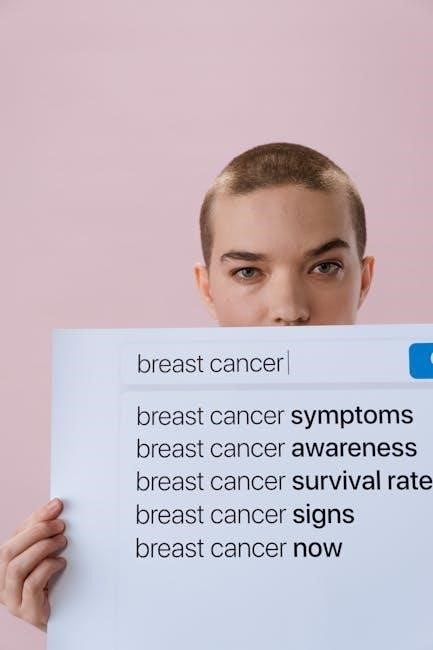
Troubleshooting Common Issues
When attempting to unlock a signed PDF, several challenges may arise. One common issue is encountering a password-protected document. If the PDF is secured with a password, you cannot unlock it without knowing the password. In such cases, using online tools or software specifically designed to bypass PDF passwords may be necessary. However, this should only be done if you have legal authorization to access the document.
Another issue is the inability to edit the PDF after unlocking. Some PDFs are locked with digital signatures that prevent modifications, even after removing the password. To resolve this, you may need to use advanced PDF editors like Adobe Acrobat or UPDF, which allow you to remove digital signatures and enable editing. Ensure that you have the right to make such changes, as altering a signed document without permission can have legal implications.
Some users face difficulties when trying to unlock PDFs with multiple signatures. In such cases, you may need to remove each signature individually or use tools that can handle multiple signatures simultaneously. Additionally, if the PDF is encrypted with a certificate-based security system, standard password-removal tools may not work, and you may need specialized software or the certificate owner’s assistance.
If you encounter errors while using online tools to unlock PDFs, check your internet connection and ensure the file is uploaded correctly. Large files may take longer to process, so be patient and verify that the tool supports the file size and type. For persistent issues, consider using desktop applications like HiPDF or SysTools PDF Unlocker, which often provide more reliable results.

Tools and Resources
Unlocking a signed PDF requires the right tools, and several options are available to suit different needs and preferences. For those who prefer desktop applications, Adobe Acrobat is a robust solution, offering advanced features to remove digital signatures and edit PDFs. It allows users to unlock PDFs by removing passwords and permissions, making it ideal for professional use.
For a more affordable and user-friendly experience, UPDF is an excellent choice. This all-in-one PDF editor supports removing digital signatures, passwords, and permissions while also offering annotation, conversion, and compression tools. Its intuitive interface makes it accessible to both novices and professionals.
Online tools like HiPDF Unlock PDF provide a convenient way to unlock signed PDFs without downloading software. This free, web-based service allows users to remove passwords and permissions quickly, ensuring flexibility for those who prefer cloud-based solutions. Similarly, FormatPDF is another reliable online tool designed to unlock PDFs efficiently.
For users dealing with certificate-based security, SysTools PDF Unlocker is a powerful tool that can bypass encryption and remove restrictions. It is particularly useful for enterprise users who need to handle multiple signed PDFs with advanced security features.
Additionally, PDF2Go offers a comprehensive suite of PDF tools, including an unlocker that can remove passwords and permissions. Its versatility and ease of use make it a popular choice for users seeking a one-stop solution for PDF management.
When choosing a tool, consider factors like ease of use, compatibility, and security. Free tools may suffice for basic needs, while paid software often provides advanced features for complex tasks. Regardless of the tool chosen, ensure it aligns with your specific requirements for unlocking signed PDFs.
By leveraging these tools and resources, users can effectively unlock signed PDFs while maintaining document security and integrity.

Best Practices
When dealing with signed PDFs, adhering to best practices ensures security, legality, and efficiency. First, always verify the legitimacy of unlocking a signed PDF. Ensure you have the proper authorization or permission to modify the document, as unauthorized changes can violate legal agreements or digital rights.
Before attempting to unlock, create a backup of the original PDF. This safeguards the document in case of errors during the unlocking process. Use reputable tools like Adobe Acrobat, UPDF, or HiPDF, which are designed for secure and reliable PDF editing.
When removing digital signatures, avoid using unauthorized or cracked software, as they may compromise the document’s integrity or introduce security risks. Instead, opt for trusted tools that maintain the PDF’s authenticity while enabling necessary edits.
Enter passwords carefully to avoid triggering security locks. If the PDF is protected with a permissions password, ensure you have it before proceeding. For certificate-based security, consult the document’s issuer if you encounter access issues.
After unlocking, verify the PDF’s content and structure to ensure no data loss or corruption occurred. This is particularly important for legal or formal documents where accuracy is critical.
For enterprise users, consider implementing a centralized process for unlocking signed PDFs. This ensures accountability and prevents unauthorized modifications. Additionally, use tools with audit trails to track changes and maintain transparency.
Lastly, explore alternative methods when possible. If the PDF is locked for editing but not for viewing, consider requesting an unsigned version from the original signer. This avoids potential legal or technical complications.
By following these best practices, you can unlock signed PDFs securely and efficiently while respecting legal and ethical boundaries.
Unlocking a signed PDF can be a delicate process, requiring careful consideration of legal, technical, and ethical factors. While digital signatures are essential for ensuring document authenticity and integrity, there are legitimate scenarios where modifications or updates are necessary. By using tools like Adobe Acrobat, UPDF, or online services, users can unlock signed PDFs while maintaining the document’s security and trustworthiness.
It’s important to note that removing a digital signature should only be done with proper authorization. Unauthorized removal can invalidate contracts, breach legal agreements, or compromise the document’s credibility. Always verify the legitimacy of your actions and ensure you have the required permissions before proceeding.
For users who are unsure about the process, consulting the original signer or seeking guidance from legal experts is advisable. Additionally, exploring alternative solutions—such as requesting an unsigned version of the document or using tools with audit trails—can help maintain transparency and accountability.
Leave a Reply
You must be logged in to post a comment.